While on the road, I ran out of my high-speed hotspot tethering data (limited to 5GB), and my MacBook’s connection slowed to a frustrating 600Kbps. To work around this, I used a clever app called PairVPN, which helped me bypass the throttling.
What Is PairVPN?
PairVPN is a lightweight app that runs on iOS, Android, Windows, and macOS. It creates a local VPN tunnel between your phone and your computer, making it appear as though all traffic from your computer is actually coming from your phone—not the tethered hotspot connection.
This effectively masks your computer’s traffic, letting you use the full speed of your phone’s data connection.
How to Set It Up
On Your Phone:
- Go to the App Store or Google Play Store and search for PairVPN.
- Install the app.
- If it’s not available in the Play Store, download the APK from https://pairvpn.com/install.
On Your Computer:
- Visit https://pairvpn.com/install.
- Download and install the app for Windows or macOS.
Connecting Your Devices
Note: Your computer must be connected to the phone hotspot network.
- Open PairVPN on your phone.
- Accept the disclaimer.
- Choose “Run as VPN Server.”
- Tap “Pair New Client” — a screen with a six-digit code will appear.
- Open PairVPN on your computer.
- Toggle the “Connect VPN” option.
- You’ll be given a code to enter on your phone to complete the pairing.
Once paired, traffic from your computer will be routed through your phone’s connection, bypassing any hotspot-specific throttling.
⚠️ Note: Although it may still look like hotspot data is being used, the traffic is actually being routed through your phone’s main data, not the throttled hotspot stream. Also, you can pair multiple devices, but only one can be active at a time.
Final Steps
- After pairing, start the VPN server on your phone.
- Then run the VPN client on your computer.
- Wait a few seconds, and you’ll see a local-3 tunnel connection appear on both devices.
That’s it! You’re now bypassing the hotspot throttling and using your phone’s full data speed. Hope this helps — safe browsing!
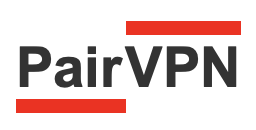
Leave a Reply